# Importing Assets
# Importing Images
Bootstrap Studio supports multiple image formats - JPG, GIF, PNG, SVG, Webm and AVIF. To import, drag the image files from your file manager and drop them ontop the application window, or use File > Import.
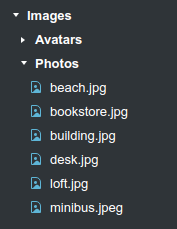
If the app detects that the image you are importing can be compressed further, you will see this dialog:
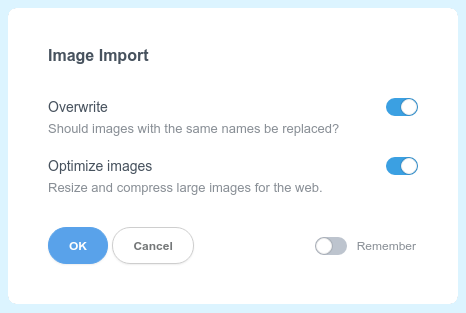
Switching the Remember checkbox will apply your preference for all subsequent images without showing you the dialog. The setting is reset when you restart the application.
# Importing CSS
Importing CSS is equally easy. Just drag and drop one or more CSS files. Bootstrap Studio will parse the stylesheet, import it and make it ready for editing.
In order to successfully import CSS files, make sure they can pass this CSS validator (opens new window). Errors in the CSS code may prevent the file from being parsed properly and need to be fixed before importing.
# Importing JavaScript
If you wish to add any JavaScript file to your design, whether it be a library or your own code, you can import it by dropping it into the app. The file can then be opened in the built-in JS editor and modified as needed.
# Importing Pages
You can import externally created pages by dropping one or more HTML files onto the application window. The app will scan them for assets and turn the HTML into regular Bootstrap components, allowing you to edit the page visually.
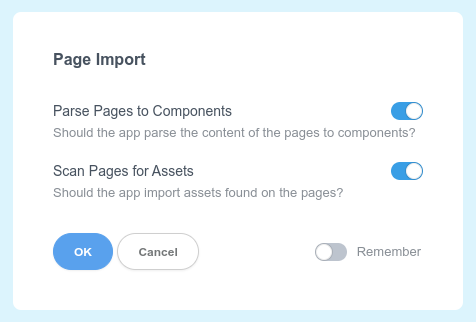
Check out our HTML import guide for more.
