# Bootstrap Settings
Bootstrap Studio assembles your websites using the Bootstrap framework (opens new window). The app supports multiple versions of the framework, and you can choose which one to use when creating a design.
Upgrading a website from an older framework to a newer is also fully supported, which lets you easily bring old projects up to date.
# Selecting a Bootstrap Version
When creating a new design, you can select the framework version from the New Design dialog.
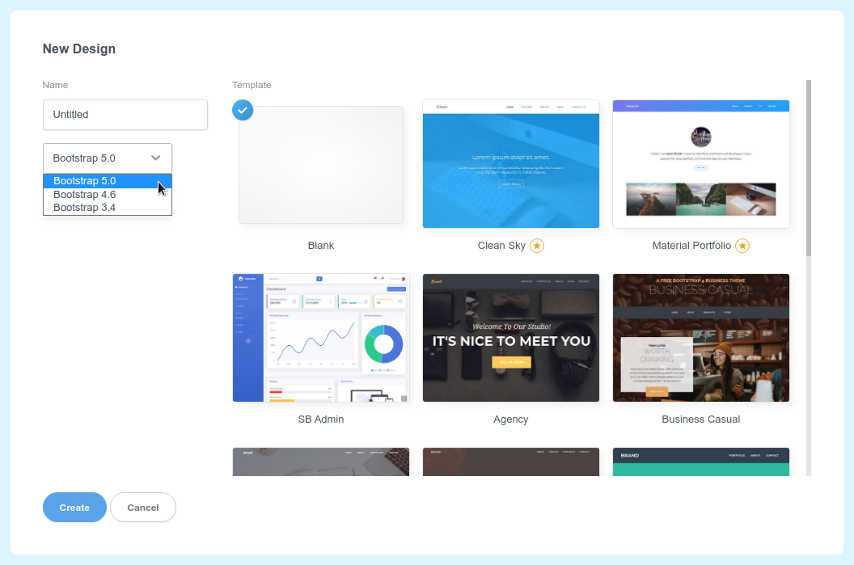
# Modifying Bootstrap Settings
To modify the settings of an existing design, open the Settings dialog (File > Settings) and make sure you see the Bootstrap section.
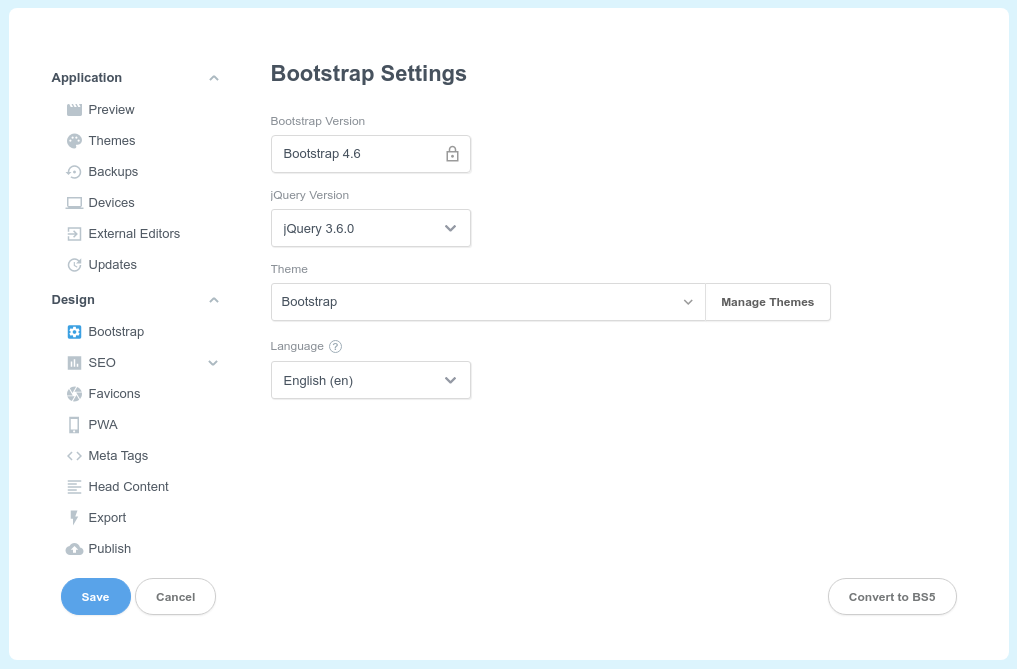
Here you can change a number of settings of your design.
# Bootstrap Version
This is the framework version that your design uses. Note that it is locked and can not be changed. The way to upgrade to a new version of the framework is to click the Convert to.. button in the bottom right. This will create a copy of your design using the new framework, and copy over your styles and assets.
This will upgrade it one major version at a time, for example a BS3 design can be upgraded to BS4, BS4 to BS5, and so on.
# jQuery
As of Bootstrap 5, jQuery is optional and is not included in your design by default. But you can still choose to enable it from the Bootstrap Settings.
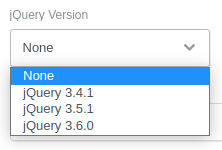
When enabled, the jQuery library will always be included in the page before other JavaScript files.
# Themes
Themes are collections of alternative styles for Bootstrap framework, which change colors and fonts for a unique look and feel. You can learn more in our Themes guide.
# Language
The language option lets you configure the written language of your website. After selecting a language from the dropdown menu, it will automatically be added as a lang attribute on all new pages.
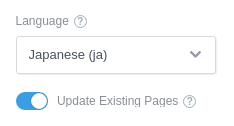
You can also add the attribute to already existing pages using the Update Existing Pages toggle. The change will be applied when you hit the Save button in the dialog.
