# Activating and Managing Devices
Your Bootstrap Studio license can be used to activate three copies of the application at the same time. When you remove a computer, you free up a slot for another machine.
# License Key Email
When you purchase Bootstrap Studio, you will receive an email with your license key. Keep this key secure, as you will need it every time you install the app. If you lose it, don't worry - you can recover it at any time (opens new window).
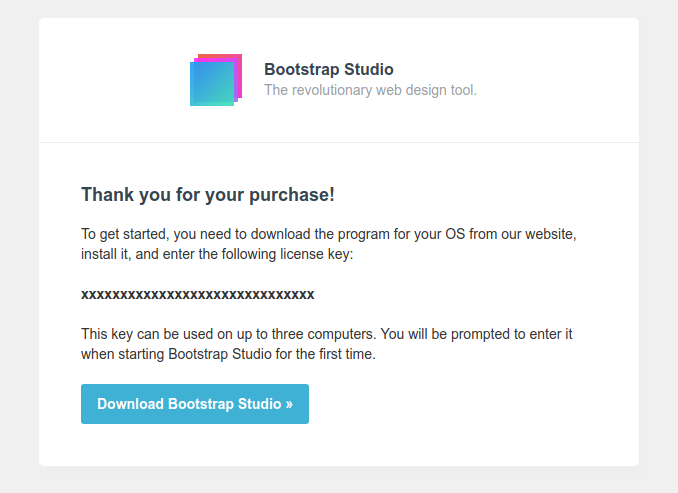
# Activation
The first time you start up Bootstrap Studio after installing it, you need to activate it by entering your license key, and give your computer a distinct name (it will be shown in the Manage Devices dialog later).
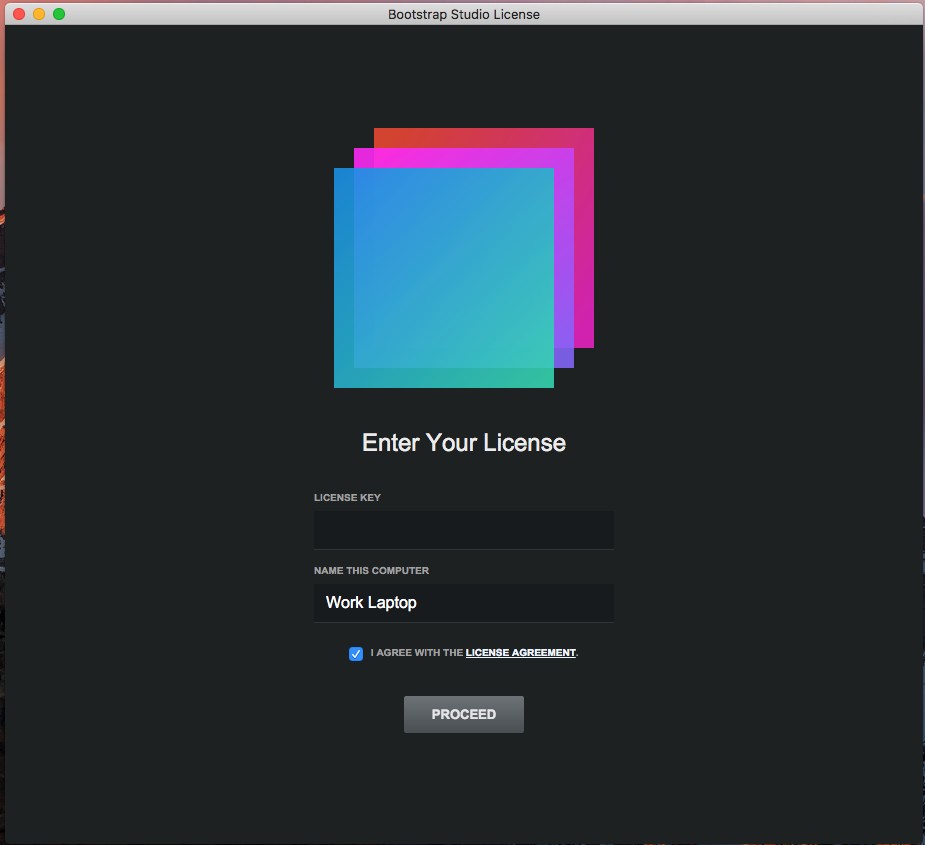
Important
You need to have an active internet connection so that your key can be validated. Internet connectivity is not required after this step.
# Deactivation
You can deactivate copies of Bootstrap Studio at any time. You can do this from the Help > Delete License Key. This will deactivate your current computer, and free up a slot for a new one.
Note
If you are using a Mac, "Delete License Key" is located under the Bootstrap Studio menu.
# Managing Devices
If your computer breaks, is formatted or lost, you naturally won't have access to the "Delete License Key" option. In this case, you can use the Manage Devices dialog from another copy of the app, activated with your key. You can find this dialog in the Help menu (the Bootstrap Studio menu on macOS).
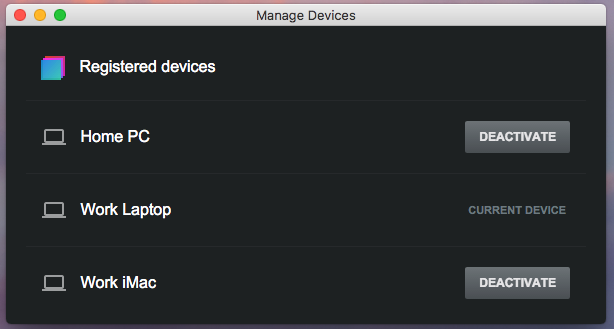
It shows all the computers that are currently activated, and you can remove devices which you don't use or you don't have access to.
